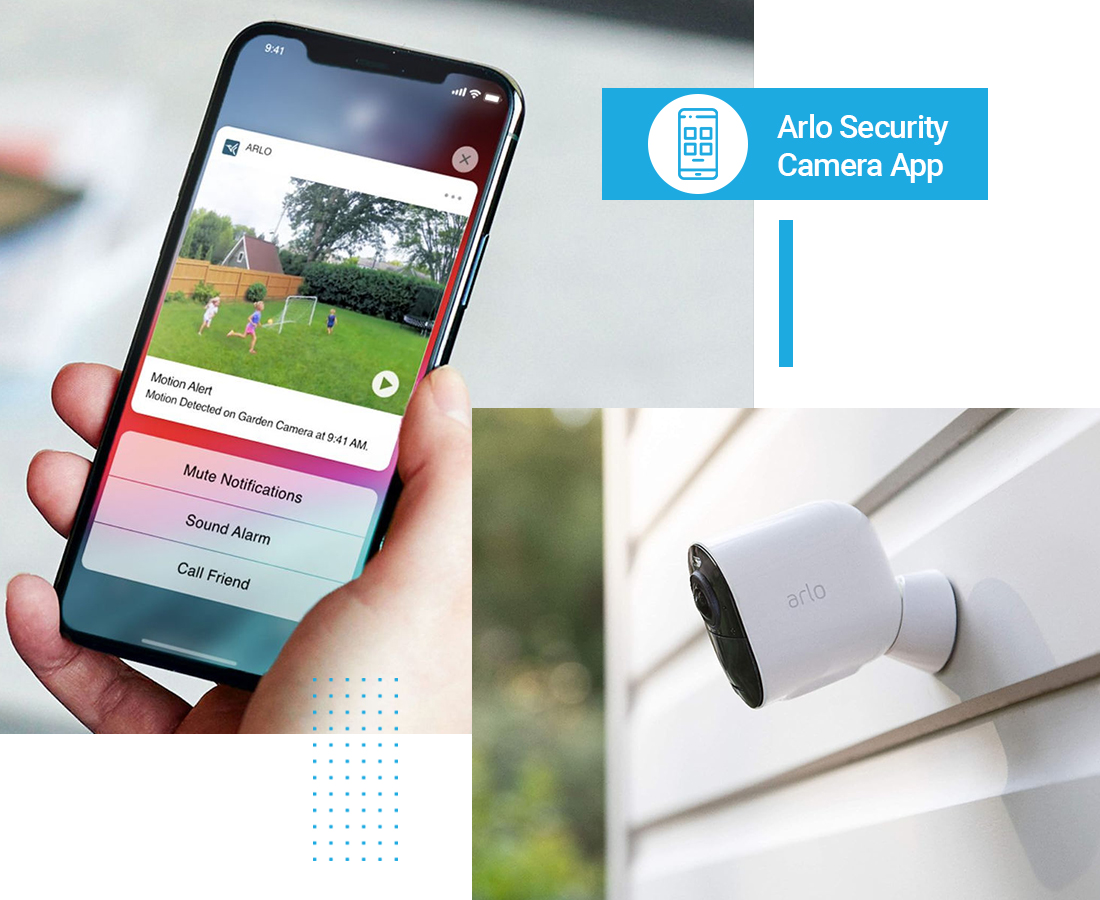
Arlo Security Camera App
Generally, the Arlo camera app is one of the best application software to assist you with the login and configuration of your Arlo camera series. Likewise, it allows users to monitor and manage their Arlo security cameras from the convenience of their smartphones or tablets.
With the app, users can access the admin panel of their camera and configure it to watch live video feeds, receive motion detection alerts, and even communicate through two-way audio. If you are looking the complete information regarding the Arlo security camera app, then this comprehensive guide is for you.
Whether you are a new Arlo user or looking to maximize the potential of the app, this guide will serve as a valuable resource to help use the Arlo app to its fullest.
How to Download the Arlo Camera App?
Additionally, download and install the Arlo security camera app from the App Store or Google Play Store onto your mobile device. The app is free to download and available for both iOS and Android platforms. The process of downloading the Arlo camera app is easy yet simple, here we explore the process of how to download the app for an Android and iOS device:
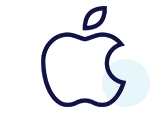
Downloading the Arlo app On iOS
- Navigate to your iOS device’s App Store to download the Arlo security camera app.
- Next, look for the Arlo Secure application.
- Once the Apple ID passcode is entered, click the GET button.
- Finally, the Arlo camera app will start to download and install automatically.
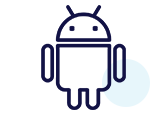
Arlo Camera App For Android
- Open the Play Store on your Android device to access content for Android (all devices supported by Android).
- Next, enter “Arlo Secure” into the search field.
- The Arlo security camera app will now appear on your screen.
- Hereon, press Install.
- On your device, the Arlo app will download and install itself.
How to Add the Arlo security Camera to the App?
In addition, upon opening the app, you need to add your security device to it. After logging into the app and adding cameras to it, you’ll be greeted with the dashboard, which provides an overview of all your connected cameras. Here in this section, we will explain to you the steps for how to add a camera to the app:
- First and foremost, open the app and create an account.
- After that, you visit the smart dashboard of the app.
- Hereon, tap on the “+” icon or “Add device” to add the device to the app.
- Further, select the camera model from the one that you have.
- The Arlo security camera app offers customization options to suit your preferences.
- You can adjust settings such as motion sensitivity, notification preferences, and audio settings after adding the device.
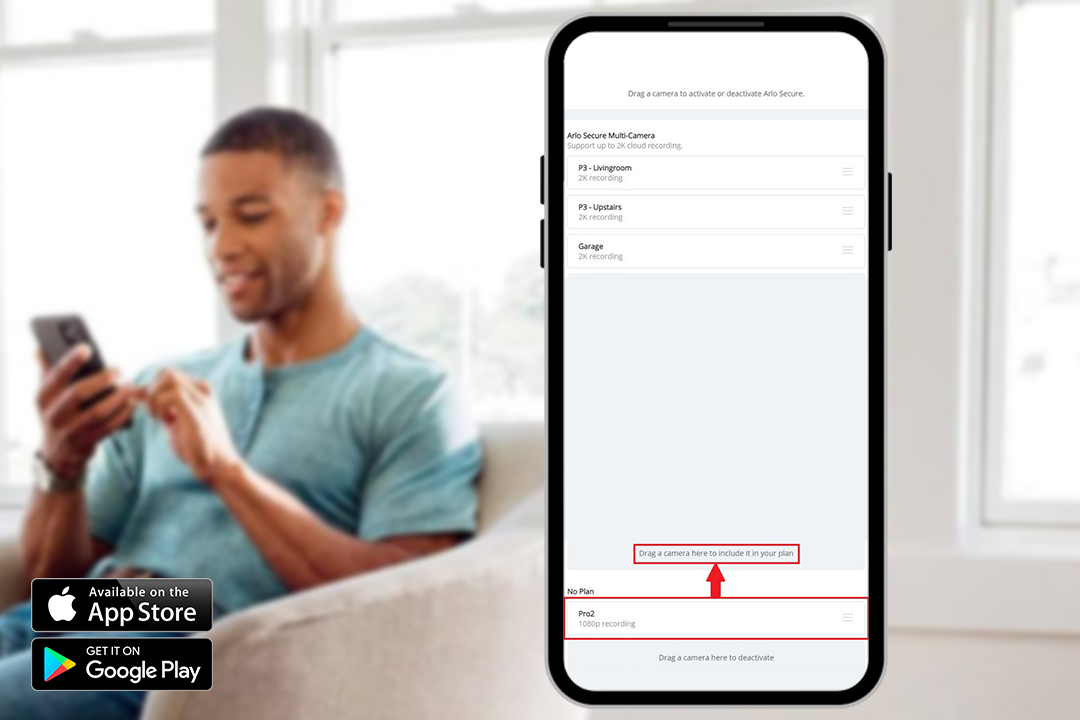
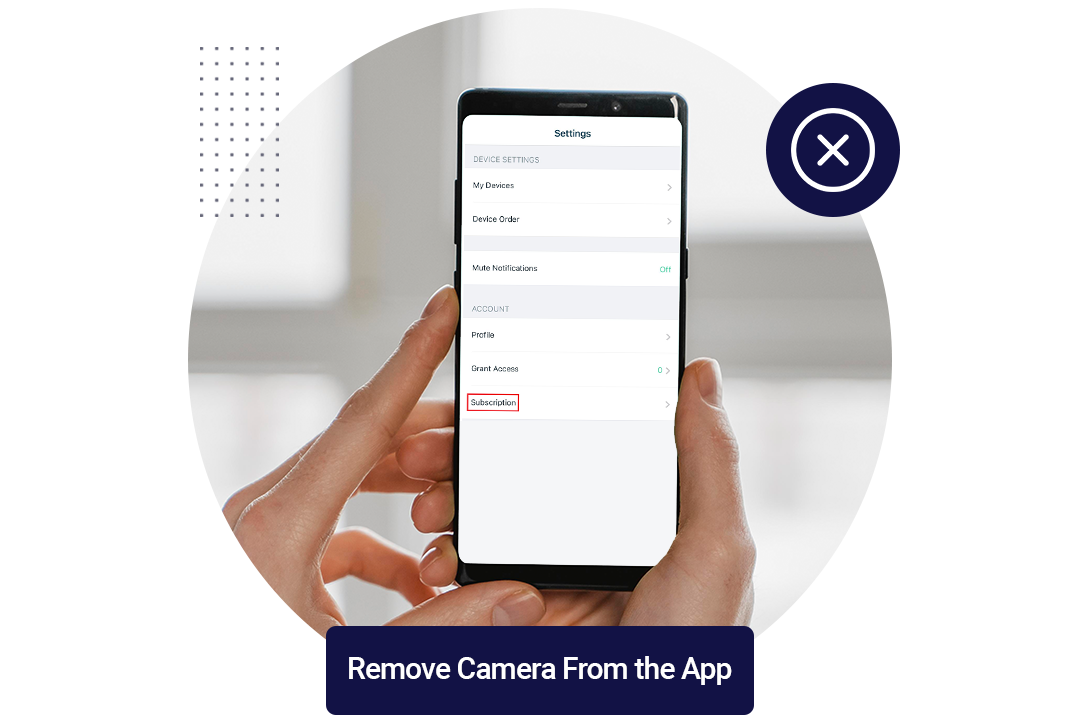
The Process to Remove Camera From the App
As we added the device to the app, sometimes we need to remove it from the app if we sell or buy it from another individual. Below are the steps to remove the device from the app:
- Initially, go to the Arlo Secure app and log in to my.arlo.com.
- Click on Devices here.
- Next, choose your Arlo device.
- After that, click on the Settings icon.
- Click the My Devices on the screen.
- Here, tap on Remove Device.
- If you remove Base Station from your Arlo app account, all the cameras synced to Base Station get deleted from your account at the same time.
Why is My Arlo Essential Camera Not Connecting to the App?
If the Arlo Essential camera does not connect to the Arlo Camera App, then reasons may vary for it. But the primary reason is that your Arlo Base station is not synced to the camera or not added to the app. Also, a low base station battery may create an error. Additionally, we will explain the reasons and steps to fix this error as mentioned beneath:
Reasons
- Internet issues with the Base station
- The base station is not connected to the app
- Batteries of the cameras drop below 10%
- The camera is not in the range of the Base station
- Outdated app version
- Arlo camera app cache
Solutions
- Firstly, ensure the base station is properly connected to the network.
- Link the Base station to the smart camera app.
- If still your camera shows a not connecting error, then directly connect it to the WiFi.
- Also, update the outdated app version to the current one.
- Make sure the base station is in the range of the router network.
- Check the battery status of the Arlo Essential Cameras and charge them if the batteries dropdown.
- Fix the network issues if any.
- When nothing resolves the issue, then perform a factory reset and resync it.
Why is the Arlo Camera Disappeared from the App?
The Arlo camera disappearing from the app is a common issue that several users experience. Additionally, it looks like that your Arlo camera vanished into thin air suddenly.
Hence, understanding the causes of this issue is necessary, the you reach to the right solutions. In this section, we explain the root causes first, then go through the methods to resolve this error. Let’s have a look:
Root causes for disappearing Arlo camera from the app
- Weak or unstable WiFi connection
- Outdated Firmware/App
- The camera is not connected to the base station or wireless network
- Router network issues
Fixouts to Arlo's camera disappearing issue
- Make sure your Arlo camera is within range of the base station network and the connection is stable.
- Check that both the camera and the app are running the latest versions.
- To clear any temporary glitches and re-establish the connection, reboot your Arlo camera and base station.
- Update the Firmware of the device to avoid issues.
- If network issues are continued, then directly link the cameras to the WiFi.
- Examine whether the router network is stable or not, If not then fix the router network issues first.
- If nothing works to fix the error, factory reset your camera.
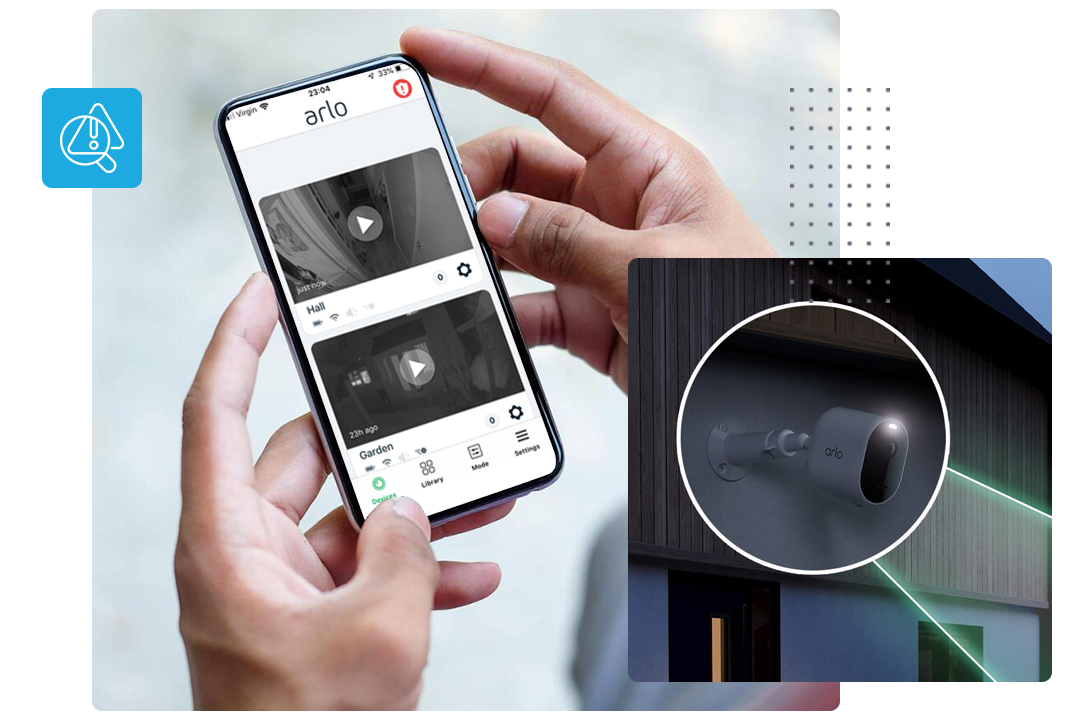
How to Fix Arlo App Not Working Issues?
Generally, the app comes with advanced features and a user-friendly interface. It provides a seamless experience for managing and accessing camera feeds from anywhere. However, this application works hand in hand with the Arlo camera and gives you access to the advanced smart security camera features.
Besides this, sometimes users face the Arlo app not working issue. It is so frustrating and annoying as they are unable to access their cameras and watch the live streaming at their home. However, reasons may differ for this error and solutions are too. In this blog part, we will explain the complete troubleshooting methods to fix this issue.
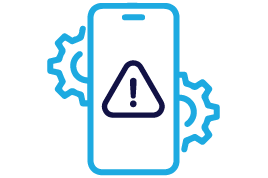
Fix the app issues
- Find that your Arlo security app runs smoothly and is updated to the latest version.
- If it is not, update the app first.
- Or, you can delete the older app and download the latest app version from the App Store or Google Play Store.
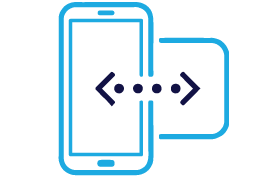
Check the App Compatibility
- Ensure your cameras are supportive of the Arlo app.
- If they are not, then check the app compatibility version.
- Download and install the compatible app version as per the camera series you use.
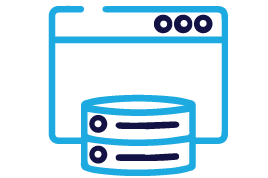
Clear App Cache
- Occasionally, the Arlo camera application is accumulated with unnecessary cache and cookies.
- So, eliminate them first and refresh the app.
- It will fix the slower app working error also.
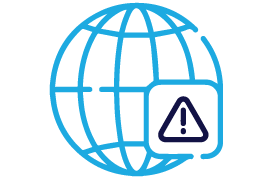
Fix the network issues
- Check your router and base station are connected to the network.
- Make sure the network connection is stable.
- Find that Arlo cameras are within range of Smart hub or Wi-Fi router.
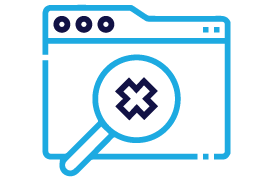
Resolve Configuration Issues
- Sometimes errors may occur if the camera setup is improper.
- Hence, check the configuration that you made in your camera’s admin panel.
- Correct the setup and enjoy the security support for your home.
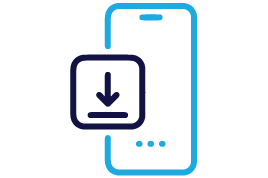
Reinstall the app
- First, uninstall the Arlo app from your device.
- Again, reinstall it from App Store/Play Store.
- Now, you need to add your camera device and reconfigure it.
Wrap Up the Things
The Arlo Camera App is continuously developing to provide an even better user experience. Likewise, the brief guide we share with you regarding the Arlo security camera app installation on Android and iOS, and how to add the device to it will assist you with ease of using this app. Additionally, it offers a seamless and user-friendly experience for monitoring and managing your Arlo security cameras. If you have any issues with your app, then must walk through our Troubleshooting section to resolve the errors. If still need any assistance, approach us here!
Frequently Asked Questions
Must check that your Arlo camera and base station are in network range. Also, disable the VPN if it is enabled.
You can turn off your Arlo camera without the app by removing batteries from housing in wireless devices. Also, remove the power adaptor, your wired Arlo cams get turned off.
The Arlo camera app is not designed for Windows but you can use my.arlo.com web address to access the admin web portal of the Arlo cams.
