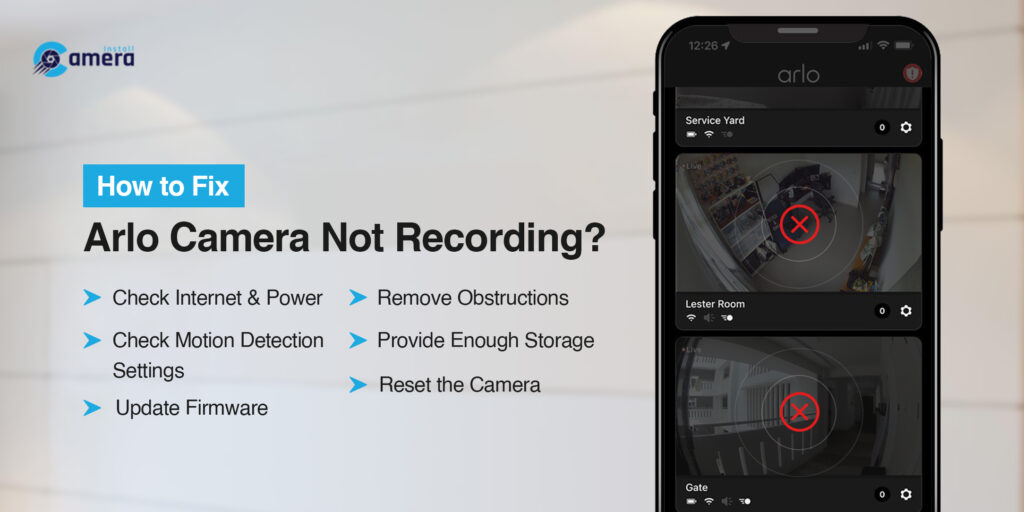
How to Fix Arlo Camera Not Recording?
Nowadays, Arlo cameras are one of the most prominent cameras. It is so because they are easy to use and comprise credible security features. These are wireless cameras that are designed to capture as well as record all suspicious activities in & around your premises. Despite these advantages, users have to face Arlo camera not recording issues.
Have you just found your Arlo camera not recording or sending notifications? In this post, you will come to know about the reasons why your camera is not recording. Besides, you can be familiar with the best possible troubleshooting instructions to resolve this issue.
Why is My Arlo Camera Not Recording?
Arlo cameras not recording issue is a kind of headache for users. It occurs due to various reasons mentioned below-
- Instability of the Internet connection
- Malfunctioning of your camera
- Your camera’s outdated firmware version
- Issues with power supply (low battery or improper wiring)
- Improper position of Arlo camera
- Transparent or material objects in front of the camera
- Lowest-level motion detection sensitivity
- Disabled motion detection feature
Troubleshooting Arlo Cameras Not Recording
To fix the Arlo camera not recording issue, here are a few steps that you can follow-
Ensure the Power and Internet Connections
Now, it is time to cross-check that your camera is connected with a stable power source & strong internet connection. Because, due to poor & intermittent power & internet connections, the camera would not be able to record. So, ensure that your camera has perfect connectivity with the power source & Wi-Fi range. It enables you to minimize connectivity issues.
Check the Motion Detection Settings
Motion detection is also another factor responsible for the Arlo camera not recording motion. By reviewing the motion detection settings in the Arlo app or on the Arlo setup wizard, you can make sure that the sensitivity settings are correctly adjusted. This way, the camera can capture the range of motion for the particular area that you want to monitor.
Position Camera Perfectly
First of all, make sure that you have installed your camera in a proper location. It will help you to have a clear view of that area which you are willing to monitor. If the camera is not appropriately mounted, it will not be able to record.
Check the Camera Status
In the first step, you have to double-check the status of your camera. For this, you have to make sure that it is offline or online. This way, you can ensure that your camera will be able to record or not.
Remove the Obstructions
In this step, the users have to clear all the physical obstructions like- spider webs, dust, plants, curtains, and decorations in their camera’s field of view. Plus, keep the lenses of the camera clean to prevent the camera’s line of sight from being blocked.
Provide Enough Storage
To store new recordings you have to make sure that your camera has enough storage capacity. If its storage capacity is full, it will not have space to save new recordings. To solve the Arlo camera not recording issue you have to monitor its storage capacity regularly.
Update the Camera’s Firmware and App
The outdated Arlo camera’s firmware and its outdated app can give rise to several compatibility issues. As a result, it generates several problems related to recording the motion.
If you update your Arlo camera’s app & firmware regularly, it ensures that you have the advanced features & bug fixes as well. Once you have up-to-date firmware & app, proceed to monitor if your camera has started recording or not.
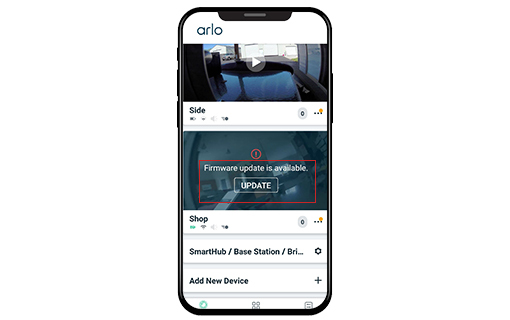

Reset the Camera
Last but not least, if you find yourself unable to fix your camera’s recording issue with the above-mentioned tips, you can reset your camera.
To reset the camera, you have to locate the reset button on your camera. Then press the button with the help of a paper clip or pin and hold it for a few seconds. Now, you can release the button. Wait patiently until your camera reboots. It may help you to fix the Arlo camera not working issue.
How to Fix Arlo Camera Not Recording Motion?
- Check whether the internet connection is stable or not
- Verify charging cables, adapters, and battery of the camera
- Enable the motion detection feature
- Increase the motion detection sensitivity
- Examine the camera’s storage capacity
- Remove physical obstructions in the camera’s field of view

Wrapping-up
So, it’s all about the causes of Arlo camera not recording and the steps to fix the issue. By following these troubleshooting instructions you will be able to resolve all the problems related to your Arlo camera. If you are still facing problems in the middle of the troubleshooting process, connect with us!
FAQs
Do Arlo Cameras Need Internet Connection to Record?
Yes, Arlo cameras need a stable Wi-Fi connection to record properly. Without a Wi-Fi connection, your camera will not be able to transmit footage to the cloud or to your smart device. But, there are a few quick solutions that can allow you to use Arlo cameras without Wi-Fi.
Why is Arlo Camera Not Recording to the Cloud?
There can be two possible reasons responsible for Arlo camera not recording to the Cloud. If you don’t have a paid Arlo subscription plan and efficient cloud storage, you won’t be able to store the recording in the Cloud.
Do Arlo Cameras Record All the Time?
Yes. CVR ( continuous video recording) is a feature that is available on a few of the models of the Arlo camera. With the activation of this optional feature on your camera, you can record all the actions 24/7. Apart from this, the CVR feature enables the Arlo camera to capture everything in the background as well as to rewind in case you miss anything.
Do I Need an Arlo Subscription to Save My Recordings?
Well, it is not a must to pair the Arlo cameras with an Arlo Smart subscription plan. Unlike other security cameras, the Arlo camera can also work perfectly without a subscription plan. It is so because, with the help of the Arlo base station, users can store videos locally. But, if you pair the Arlo camera with a subscription plan, it will provide you with a few latest features in your smart home devices.
How to check the Arlo Camera Recordings?
To check the Arlo camera recordings, you have to launch the Arlo app or log in to your Arlo account. At my.arlo.com choose Settings>My Devices and tap the Arlo base station to which your USB device is connected. Click storage settings under Local storage. Now, tap on the USB device that has the recordings that you want to check.
Why There is No Recording in My Arlo Camera Library?
In case you don’t find any recording in your Arlo camera library, you have to log in to your camera. Before going to log into the camera, you have to make sure that your camera is online. Now, you can proceed to log into the Arlo Secure app and afterward verify if there is any filter applied in the library. Try to reboot your camera and make sure that it is connected to the Wi-Fi network.