Arlo Camera Reset

In the present-day landscape of home security, Arlo cameras have emerged as one of the most pivotal tools. These cameras are coupled with advanced features, high-definition capabilities, and many more. However, these cameras elevate your home surveillance to new heights, but still unlike other electronic devices, they can face technical or non-technical issues. So, it becomes crucial for you to know how to reset Arlo camera.
Due to technological advancements, Arlo cameras are a boon for homeowners as well as renters to monitor properties remotely. It is also helpful for them to revolutionize the way they prefer to monitor as well as protect their residences. But, with the requirement to troubleshoot a few persistent issues such as connectivity problems, firmware glitches, and more, there is a high need to reset Arlo camera.
Do you want to restore the Arlo camera’s functionality? Or are you looking to ensure uninterrupted security monitoring? Factory reset Arlo camera is undoubtedly, a step for the optimal performance of this latest security setup.
Let’s take a deep dive into the blog and come across all aspects related to resetting your Arlo camera.
Why Do You Need to Reset Arlo Camera?
- To address & resolve several technical issues like- freezing, lagging, and more.
- To troubleshoot connectivity issues among the camera, the base station, and the Wi-Fi network
- Ensuring the smooth operation of the camera
- Eliminate configuration errors or inconsistencies
- To perform proper reconfiguration
- Restoring default settings after reset
- For re-initiating the firmware update process
- Eliminating minor hardware issues or power-related problems
- Maintaining your camera’s optimal performance
How to Factory Reset Arlo Camera?
There are three methods available for Factory reset Arlo camera. In case, you find any one of the methods difficult to reset your Arlo camera, you can opt for another. So, you need not face any kind of difficulty while resetting your Arlo camera. Here are the methods mentioned below that will enable you to know how to reset the Arlo camera. Let’s scroll down.
Resetting Using the Arlo App
- First of all, download & install the Arlo app on your smartphone.
- Next, open the app and type your login credentials.
- In this step, click on the Settings menu, and later on Tap on My Devices.
- Now, Reset the Camera option will appear to you on the screen.
- Choose the camera you are willing to reset to begin the process.
- In the next step of the process, you have to click on Remove Devices and then Hit YES to confirm reset.
- Wait patiently for some time to let the camera reset process complete.
- Now, the LED lights of your camera will start flashing blue.
- So, the Arlo camera reset procedure is completed now.
- Finally, as soon as you reboot your camera, it will be reset to its default settings.
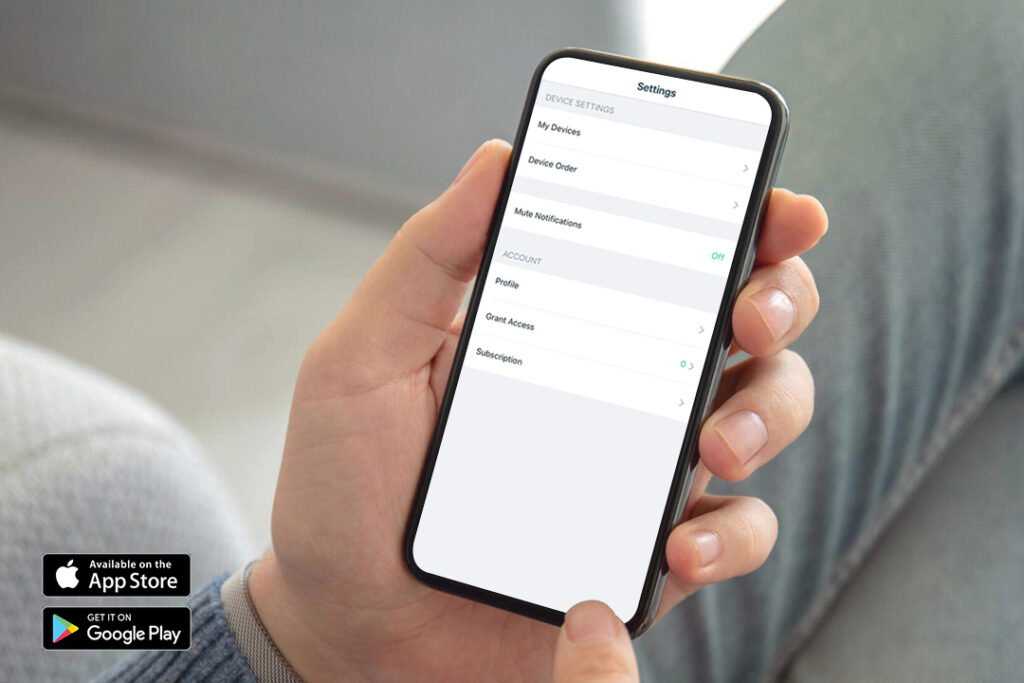
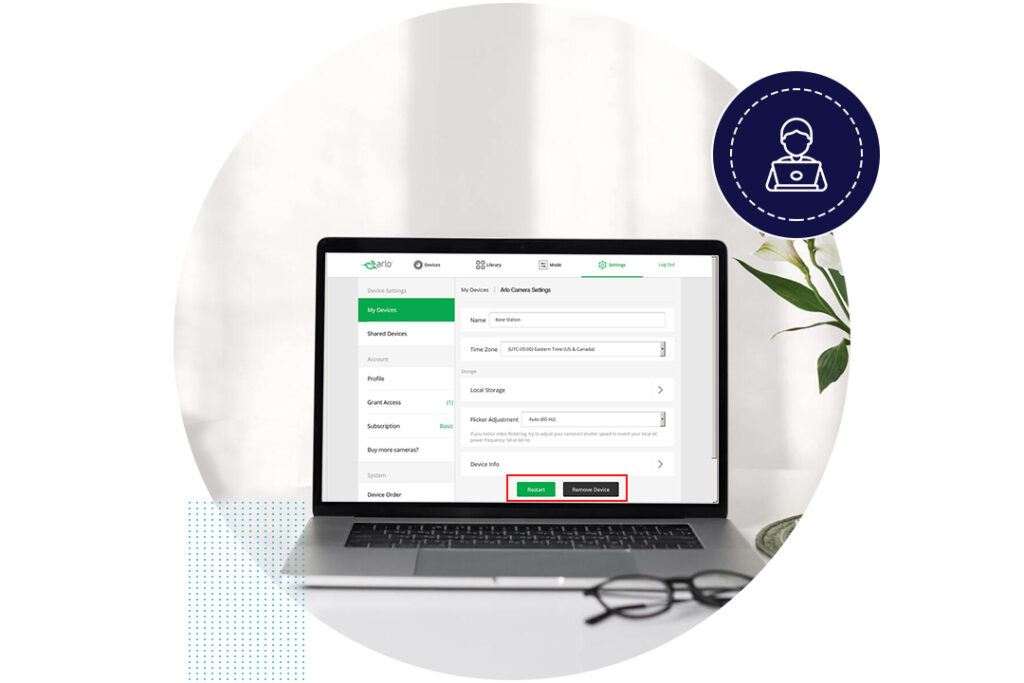
Reset Via Web Browser
- In the first step, open the web browser on your desktop.
- Now, type the web address- arlo.com in the address bar.
- In this step, you will visit the Arlo camera login page.
- To access the camera settings enter username & password in the required fields.
- In the next step, look for the “Device Settings” or “System” option.
- After that, tap on “Restart” or “Reset” to begin the reset process.
- Thereafter, wait for some time and let the camera restoration procedure be accomplished as well as reboot the camera.
- In the last step, the camera should be reset to its default settings.
Reset Using the Sync Button
- To begin the process, locate the Sync button either on the back or at the bottom of your Arlo camera.
- Now, press this button for 10-15 seconds.
- Release this button when the LED lights start flashing blue.
- After that, wait patiently for some time, until the reset process is completed.
- So, finally, the reset process of your camera has been completed successfully.
- Now, your camera will be back to its factory settings and you will be able to reconfigure it.
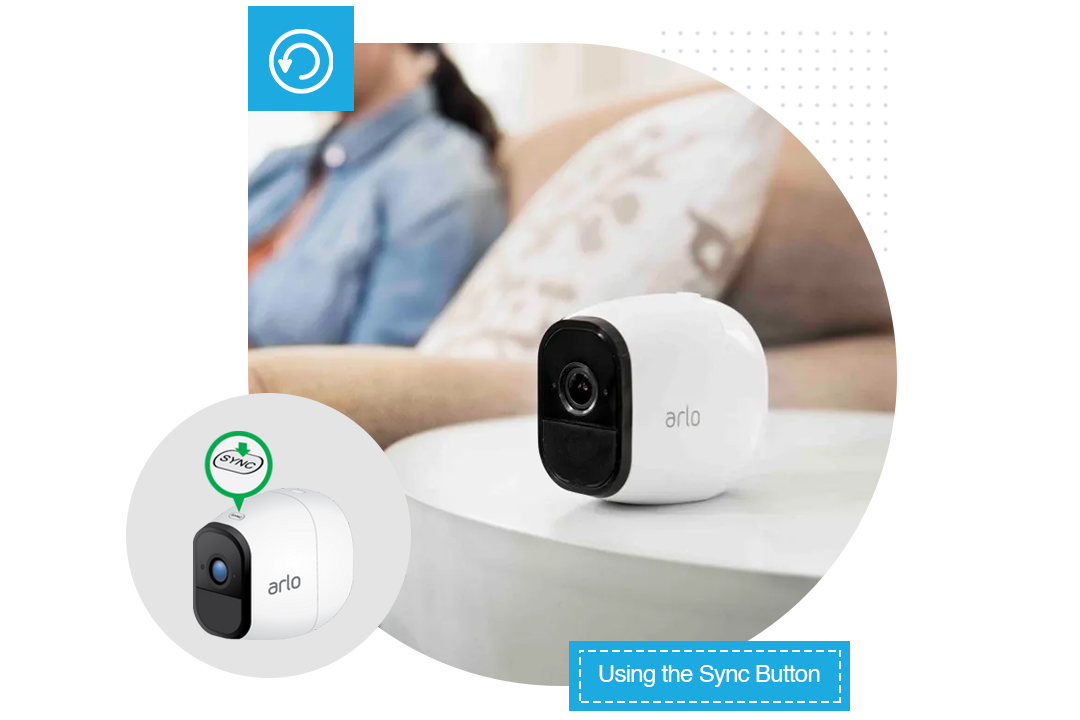

How to Factory Reset Arlo Essential Camera?
Here are a few key steps to factory reset an Arlo essential camera.
- First of all, make sure that the camera is powered on.
- Now, locate the Sync button on the camera.
- For some models of Arlo cameras like Essential, users have to remove the cameras from the camera housing to find the sync button.
- So, in Arlo Essential cameras, you can look for the Sync button in the camera housing.
- In the next step, press the sync button for at least 10-15 seconds.
- In the Arlo Essential camera, the LED light first flashes blue and then Amber three times. It indicates that the reset process is in process.
- As soon as you check the LED lights flashing blue, release the Sync button.
- Wait for some time until the reset process completes.
- Once the reset process is completed, you can reconfigure your camera.
Why is the Arlo Camera Not Resetting?
Is your Arlo camera not resetting? Well, there can be several potential reasons for this. A few of the common reasons to consider are-
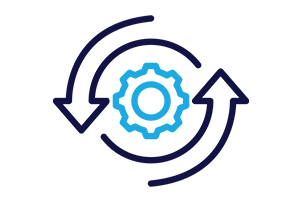
Incorrect reset procedure
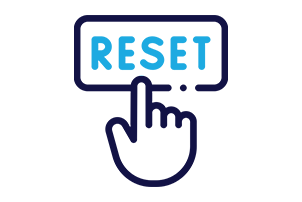
Malfunctioning Reset button
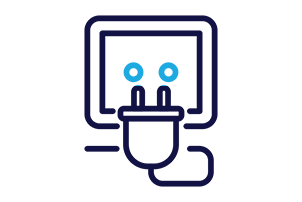
Faulty power supply
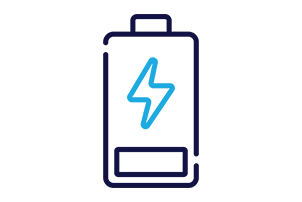
Low battery
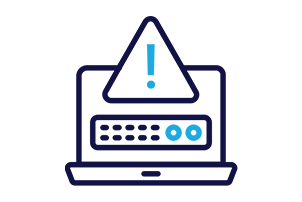
Temporary glitches in the camera
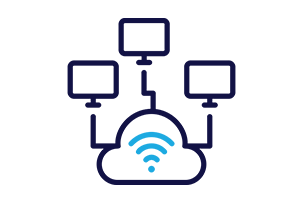
Network issues
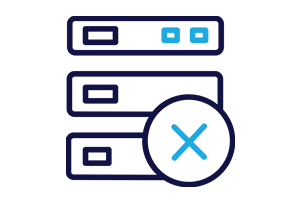
Internal hardware issues
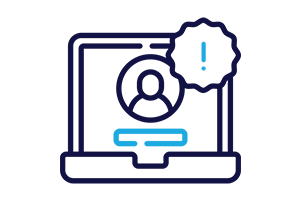
Issues with your Arlo account
Troubleshooting the Arlo Camera Not Resetting
- Make sure that the reset procedure is as per the model of your Arlo camera
- Power cycle the camera
- Check the sync button for any physical damage or debris
- Verify that the camera has enough power during the reset procedure
- Make use of a 100% charged battery
- Cross-check that the power source is reliable
- Ensure that the network settings are correct
- Double-check that the firmware of the camera is updated
- Verify that the settings of your Arlo account don’t barricade the reset procedure
- Try to avoid extreme temperatures or exposure to moisture during the reset process
How to Reconfigure the Arlo Camera After Reset?
If you are looking for guidance to reconfigure your Arlo camera after performing the reset process, here are some steps that you can follow-
- In the first step, make sure that your camera is powered on
- Now, login to your Arlo account either using the Arlo mobile app or web portal
- In the next step, navigate to the “Devices” or “Settings” section.
- Select “Add New Device” or “Add camera.”
- After that, follow the on-screen instructions that appear on the setup wizard of the website.
- Thereafter, scan the QR code via the app or sync your device.
- In this step, set up preferences and other desired settings
- Connect your camera to a Wi-Fi network or Arlo base station.
- Position the camera as per the location you want.
- Now, test the functionality of the camera.
- Finally, monitor the performance of the camera so that it can function properly after reconfiguration
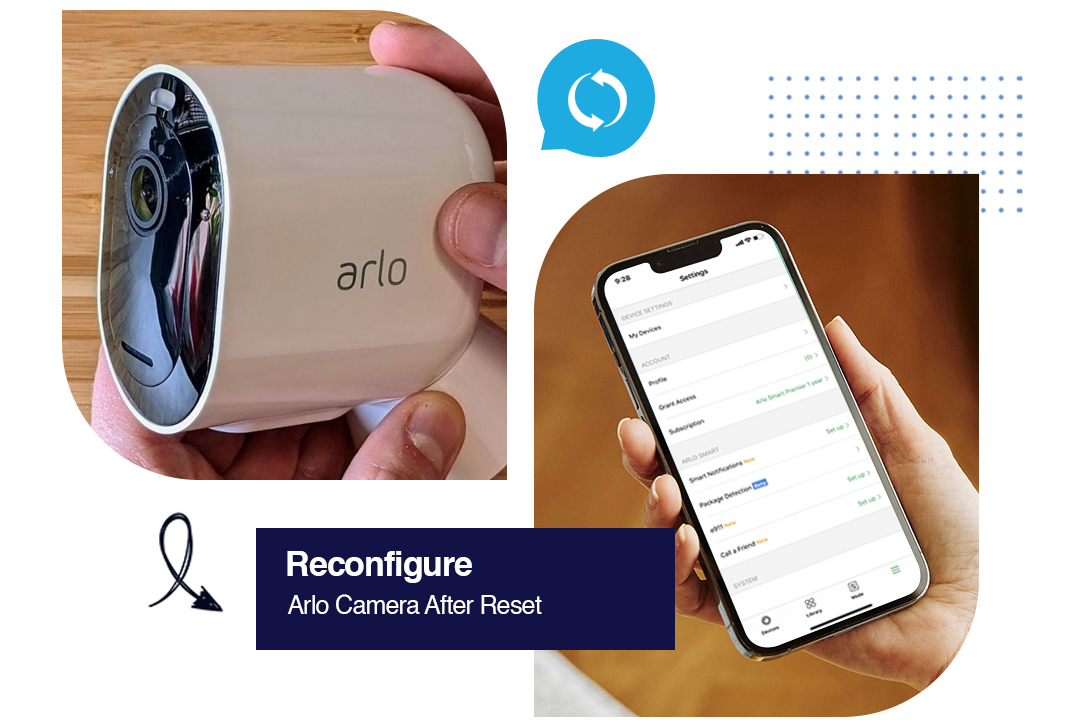
On the Whole
Last but not least, a factory reset Arlo camera or base station can enable users to resolve several connectivity issues. If you are one of the users who is not familiar with the process related to how to reset Arlo camera, need not fret. Once you delve into the reset methods mentioned above, you will be able to know how straightforward it is to reset an Arlo camera. This way, you will be able to reset your camera as well as maintain its optimal performance. So, it’s time to enjoy truly reliable home surveillance. Do you have any questions regarding resetting Arlo cameras? If so, you can reach us anytime!
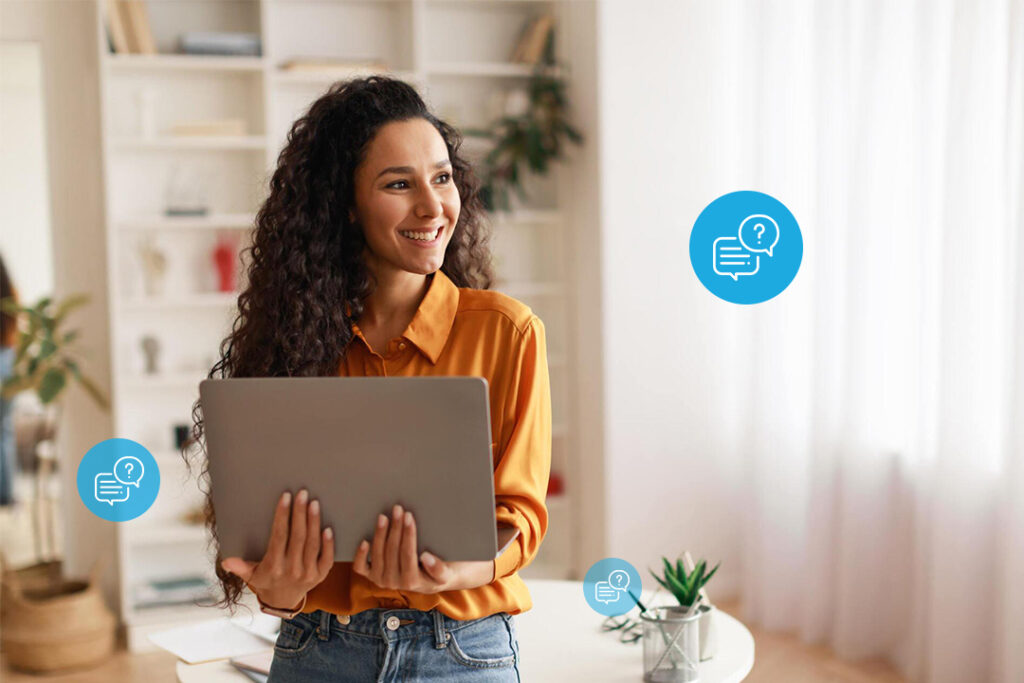
Frequently Asked Questions
Yes, it is true that once you reset your Arlo camera, it will erase all the data as well as settings. Now, the camera will return to its original factory state.
Generally, the Sync button on Arlo cameras is located near the base or on the back. Users can access this button through a paperclip or a pin.
For resetting the password for your Arlo camera all you have to do is- open the Arlo app or website> Tap on “Forgot password”> input the email address> follow the reset instructions> reset password> enter a new password> Click on Confirm. Now, you can use this password to log into your Arlo account as well as access the camera’s settings.